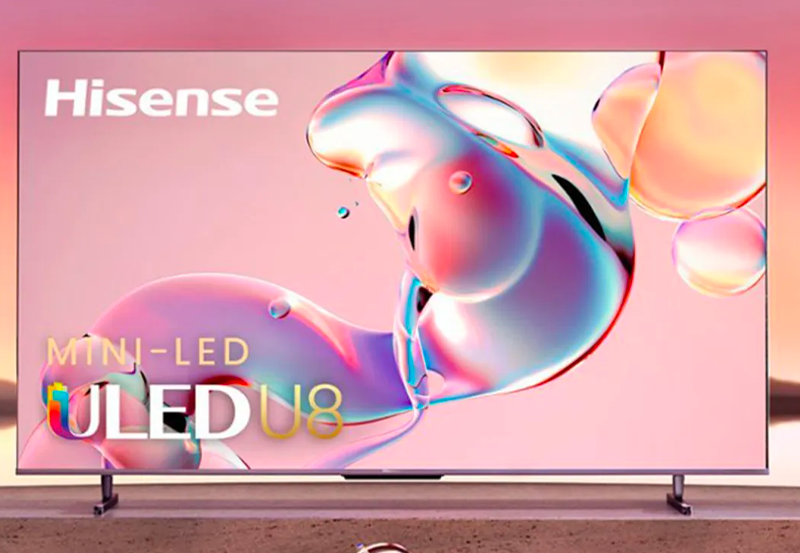As a parent in the digital age, safeguarding your child’s online experience is a top priority. With the growing popularity of streaming devices like the Amazon FireStick, ensuring that the content accessed by your kids is age-appropriate becomes paramount. Here, we’ll explore the significance of parental controls on FireStick, covering crucial details about how these controls work and why every tech-savvy family should employ them.
The FireStick, an indispensable piece of technology for many households, offers seamless access to countless streaming services. But with great streaming comes great responsibility. The sheer volume of content available—ranging from educational shows to inappropriate material—necessitates a robust parental control system. This guide will help you navigate through setting up these controls to safeguard your younger family members from potentially harmful content.
Why Parental Controls Matter
The internet is brimming with both educational and questionable content, and often enough, distinguishing between the two can be tough for children. This is where parental controls come in—acting as a virtual safety net, ensuring that only suitable programming makes its way to your kids’ screens.
Smart Insight:
Enjoy premium American channels with USA IPTV, perfect for TV shows, movies, and live sports.
With rising concerns surrounding digital safety, integrating robust parental controls into your FireStick becomes essential. By blocking certain types of content and setting viewing restrictions, you are actively participating in your child’s digital well-being—a responsibility that can’t be overstated.
How to Enable Parental Controls on FireStick
If you’re ready to enforce some boundaries on your FireStick, here’s the step-by-step guide to set up those necessary parental controls:
- Start by navigating to the main menu on your FireStick device and selecting “Settings.”
- Within the Settings menu, search for the “Preferences” option and select it.
- Then, choose “Parental Controls” from the given options and toggle it to “On.”
- You’ll be prompted to set up a PIN, which will be required to bypass these controls in the future.
Once you’ve set your PIN, you’ll have the option to restrict various content types, ensuring that the viewing experience is tailored to suit the appropriate age group.
Customizing Content Restrictions
After entering your PIN, you’ll find various categories that you can restrict. Typically, these might include:
- Movies and shows based on their ratings
- Games and apps that might be unsuitable for young audiences
- Purchases to prevent accidental buys by curious little hands
By controlling these elements, you afford yourself peace of mind, knowing your child’s screen time is both safe and fulfilling.
Managing IPTV Service for FireStick with Parental Controls
As you may already know, IPTV service for firestick is a popular feature for accessing a wide variety of television content online. While having this plethora of shows and movies at your fingertips is exhilarating, it also means introducing an extra layer of complexity when it comes to ensuring age-appropriate viewing.
Balancing Accessibility with Safety
One of the greatest joys of a quality IPTV service is discovering new content. However, safeguarding this freedom while maintaining a secure environment for children means adhering strictly to parental controls. Fortunately, many IPTV subscription plans offer built-in options for content restrictions, allowing you to fine-tune the level of freedom they have on the platform.
Maximize Your Streaming Delight While Keeping Controls in Place
The entertainment landscape today is marvelously expansive; from educational documentaries to beloved family movies, opportunities to maximize your streaming delight abound. Yet, even as you revel in this digitized wonderland, vigilance remains crucial. With streaming platforms constantly evolving, staying informed about new features and restrictions keeps you ahead in the game of digital parenting.
Conclusion: Reaping the Benefits of Controlled Content
Embracing parental controls on FireStick is not just about restriction—it’s about empowerment. As the landscape of streaming becomes increasingly vast, parents can feel empowered by utilizing tools that make life easier and safer for everyone involved. While compromise often defines the journey, it’s heartening to know that striking a balance between protection and freedom is completely achievable.
Frequently Asked Questions
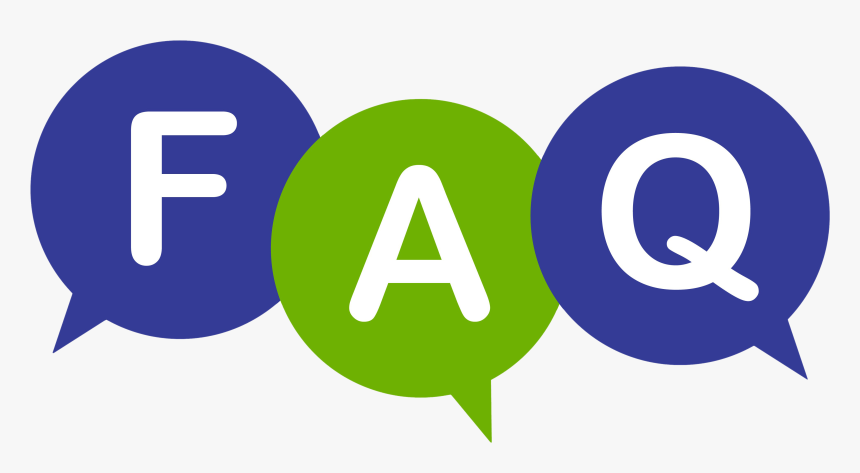
1. How do I set different content restrictions for different children?
Unfortunately, FireStick does not currently support multiple profiles with different restrictions. However, you can manually adjust settings according to the current user’s needs each time your child uses the device.
2. Are there any additional costs associated with enabling parental controls?
No, enabling parental controls on your FireStick does not incur any additional charges. However, it’s worth noting that premium IPTV subscription plans or apps might charge separately for advanced features, which may include customized parental controls.
3. Can I access the parental controls from my smartphone?
While direct access from a smartphone isn’t available, you can access and modify settings via the Amazon Fire TV app, ensuring flexibility and convenience in managing your family’s viewing parameters.
4. What happens if my child guesses the PIN?
If you suspect that your child has discovered the PIN, it’s prudent to change it immediately. Regularly updating your PIN can prevent unauthorized changes to the settings that you’ve meticulously put in place.
Troubleshooting Common Nvidia Shield Issues: Tips and Tricks