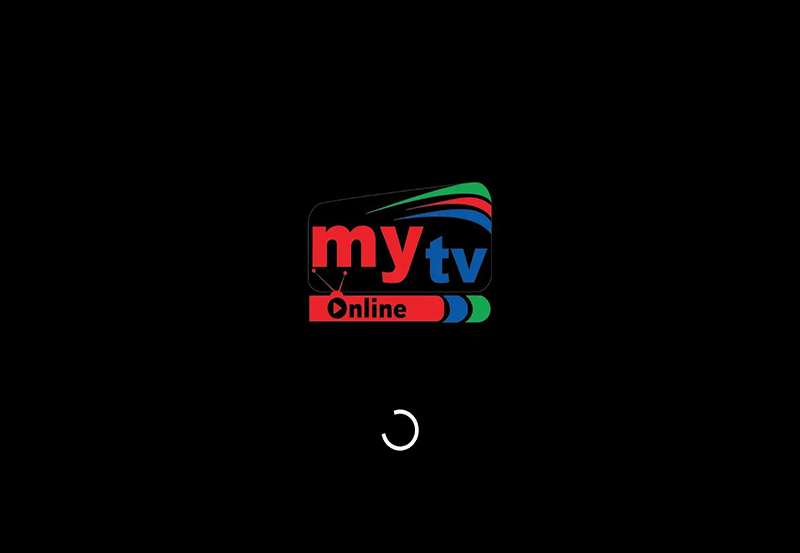TiviMate is one of the most popular IPTV players designed to provide an exceptional viewing experience. It offers a sleek and intuitive interface, advanced features, and seamless integration with IPTV services via M3U URLs or Xtream Codes. While TiviMate doesn’t provide IPTV content itself, it works with IPTV subscriptions to let you watch live TV, movies, and on-demand content.
This guide will explain what TiviMate is, its features, and how to install and set it up.
What is TiviMate?
TiviMate is an IPTV player that allows users to access and organize IPTV services in a user-friendly way. It is specifically designed for Android-based devices like Firestick, Android TV boxes, and smart TVs.
Key Features of TiviMate
- Modern Interface:
- Clean, user-friendly layout for easy navigation.
- EPG Support:
- Displays program schedules via an Electronic Program Guide.
- Multi-Playlist Support:
- Manage multiple IPTV subscriptions in one app.
- Customizable Layouts:
- Personalize channel groups, categories, and playlists.
- Catch-Up and Recording:
- Record live shows or watch missed episodes (with a supported service and device storage).
- Favorites:
- Quickly access frequently watched channels.
- Parental Controls:
- Restrict access to specific channels or content.
How to Install TiviMate
TiviMate is not available on all app stores, so installation steps vary by device.
1. For Amazon Firestick or Fire TV
Step 1: Enable Apps from Unknown Sources
- Go to Settings > My Fire TV > Developer Options.
- Enable Apps from Unknown Sources.
Step 2: Install the Downloader App
- Search for Downloader in the Firestick search bar.
- Install the app.
Step 3: Download TiviMate
- Open the Downloader app.
- Enter the URL to download the TiviMate APK:
- Example:
https://tivimate.link/latest
- Example:
- Download and install the APK file.
Step 4: Open TiviMate
- Launch TiviMate from your Apps & Channels section.
2. For Android TV or Android Box
Step 1: Enable Unknown Sources
- Go to Settings > Security & Restrictions.
- Enable Unknown Sources for third-party apps.
Step 2: Download TiviMate
- Open a browser on your Android device.
- Visit the TiviMate APK website:
- Example:
https://tivimate.link/latest
- Example:
- Download and install the APK.
Step 3: Open TiviMate
- Find TiviMate in your app drawer and launch it.
3. For Android Smartphones/Tablets
- Open the Google Play Store.
- Search for TiviMate Companion App (for premium account management).
- Download and install it.
Setting Up TiviMate
Step 1: Add Your IPTV Playlist
- Open the TiviMate app.
- Click Add Playlist.
- Enter your IPTV provider’s M3U URL or Xtream Codes credentials.
Step 2: Sync EPG
- If your provider offers an EPG URL, enter it in the EPG settings.
- TiviMate will sync the program guide for your channels.
Step 3: Organize Channels
- Use the Manage Groups option to arrange channels into categories.
- Add favorite channels to the Favorites section for easy access.
TiviMate Premium vs. Free Version
The free version of TiviMate offers basic functionality, but the Premium version unlocks advanced features:
- Multiple Playlists: Manage multiple IPTV subscriptions.
- Catch-Up: Watch previously aired shows (provider-dependent).
- Recording: Record live TV (requires external storage).
- Custom Categories: Organize channels in personalized groups.
How to Get TiviMate Premium
- Install the TiviMate Companion App from the Google Play Store.
- Create an account and purchase a subscription:
- Annual: ~$5/year
- Lifetime: ~$25 (one-time fee).
Common Issues and Fixes
1. Channels Not Loading
- Solution:
- Verify your M3U URL or Xtream Codes credentials with your IPTV provider.
2. EPG Not Syncing
- Solution:
- Check if your IPTV provider offers a compatible EPG URL.
- Ensure you’ve correctly entered the EPG source in TiviMate settings.
3. Buffering
- Solution:
- Test your internet speed (10 Mbps minimum for HD).
- Use a wired Ethernet connection or improve your Wi-Fi signal.
4. App Crashes
- Solution:
- Clear the cache from Settings > Apps > TiviMate.
- Reinstall the app if needed.
Tips for Optimizing TiviMate
- Use a Stable Internet Connection:
- Minimum speeds of 10 Mbps for HD and 25 Mbps for 4K streaming.
- Enable Auto-Update:
- Ensure TiviMate updates automatically to access new features and fixes.
- Test Multiple IPTV Providers:
- If one service doesn’t work well, try another provider.
- Organize Playlists:
- Clean up unused channels for a more streamlined interface.
Conclusion
TiviMate is a powerful and versatile IPTV player that enhances your streaming experience with a clean interface, customizable features, and advanced tools like EPG and recording. Whether you’re a beginner or a seasoned IPTV user, following this guide will help you set up and maximize the potential of TiviMate. With its premium features, it’s an excellent investment for anyone serious about IPTV.
what is iplay TV and how can install?